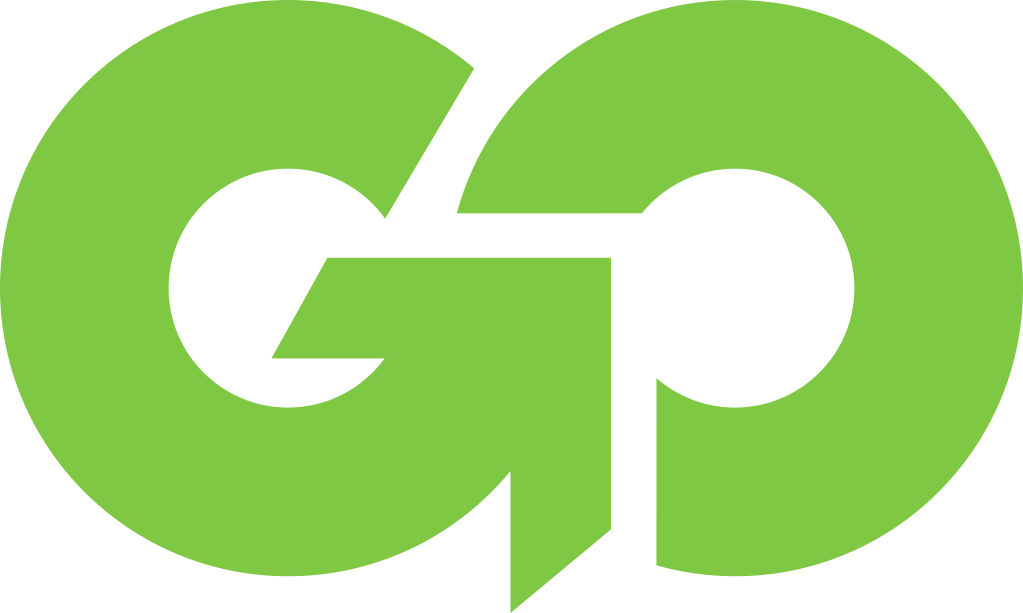How To Connect Oculus Quest To Hotel WiFi

VR headsets like the Oculus Quest and Oculus Quest 2 make for great travel companions. They are small and self contained. So it’s not surprising you may find yourself wanting to use the hotel WiFi. Gaming on the go and gaming while traveling are both highly popular. Portable gaming is a great form our entertainment when traveling.
While we are talking primarily about hotels in this blog post, lets also not forget that RV parks may also want to bring their Oculus along. Same with Airbnb’s.
This article also focuses primarily on the Oculus Quest and Oculus Quest 2 because of their portability. For the Oculus Rift, because you’ll still need to bring your laptop or PC you likely will not have the same issues.
Challenges Connecting An Oculus To Hotel WiFi
There are a number of challenges you face trying to connect your Oculus VR to the hotel WiFi. First, Oculus does not provide an easy way to switch your VR headset to a different WiFi network. So every hotel, Airbnb or RV park you visit you’ll need to completely reconfigured. Another significant challenge is even after you reconfigure your Oculus for the hotel WiFi network, you may still be presented with a captive portal.
What is a Captive Portal?
What are captive portals? They are the popups you get that prompt you to login or provide additional information prior to using the hotel, AirBnb or other locations WiFi. Captive portal are extremely common at hotels. In fact very few hotels allow you to use their WiFi without accepting terms and conditions, entering a room number and name or an additional password.
Oculus Does Not Support Captive Portals
Unfortunately Oculus Quest and Quest 2 do not support captive portals. If you are staying at a hotel with a captive portal you will not be able to use your Oculus Quest or Quest 2 without a work around or another device.
Changing Oculus Quest WiFi Network
If you happen to be staying at a hotel, RV park or Airbnb that does not have a captive portal, then you should be able to just change your WiFi network. Below are the instructions.
To change the Wi-Fi network that your Quest 2 or Quest is connected to from your phone:
- Turn on your headset and open the Oculus app on your phone.
- Tap Settings from the bottom menu.
- Tap the headset that you are currently using.
- Tap Wi-Fi.
- Tap the new Wi-Fi network you’d like to connect to and enter the password, if prompted.
To change the Wi-Fi network your Quest 2 or Quest is connected to from your headset:
- Press
on your right Touch controller to pull up your universal menu.
- Select
.
- Select Wi-Fi.
- Select the Wi-Fi network you’d like to connect to.
- If prompted, enter the password for the Wi-Fi network you’d like to connect to.
- Select Connect to connect to the Wi-Fi network.
If you’re still having trouble connecting your headset to Wi-Fi, try these troubleshooting tips.
However, this is definitely not a series of steps you’ll want to take with each new hotel or RV park if you change locations frequently.
Solutions For Using Your Oculus At Locations With A Captive Portal
If you are staying at a hotel, RV park or Airbnb that does have a captive portal – there are a few potential solutions and workarounds to help you resolve the issues you are having with captive portals.
Laptop Internet Connection Sharing
If you have a Windows 10 laptop you can share your internet connection. This creates a small WiFi network using using your Laptops internet connection that the PS4 can connect to.
- Connect your laptop to the hotels internet
- Complete any login/captive portal information screens
- Find the WiFi connection in the lower right hand corner of your laptop screen
- Right click and select “Share Internet Connection”
- Connect the PS4 wirelessly to your laptop
If you have a Mac you may also be able to share your internet connection by going into System Preference -> Sharing. However, many Mac laptops do not have the hardware to share the WiFi connection to another wireless device.
Phone Hotspot
If your data plan allows it you can by pass the hotel WiFi and simply use your phone’s hotspot. A few select models can actually even share the hotels WiFi, but that is becoming increasingly rare.
Do note that unless your phone can share the hotel’s WiFi network you will be using data. While many people are on unlimited plans, those generally will throttle the hotspot data after a certain amount of use. Many other plans charge by the GB or don’t allow hotspots at all.
Solution – Travel Router
The best solution is to buy a travel router and bring it with you. A travel router will allow you to create your own WiFi network at any hotel, Airbnb or RV park. You connect the travel router to the hotels WiFi network and use your phone to complete the captive portal. From that point forward every device connected to the router you brought with you will be on the hotel’s internet, but it will be using your own network.
In addition to the ability to take your Oculus with you, a travel router will let you use your laptop, phone and other devices, including travel streaming sticks like a Roku in the hotel without needing to reconfigure them for each hotel, Airbnb or RV park.
Picking The Right Travel Router
What makes a great device for gaming is different than other uses. While security is a concern for everyone, gamers are focused on speed and responsiveness. In fact, pure speed for gamers isn’t nearly as important as latency.
In addition, if you travel regularly and are not highly technical, we’d recommend ensuring you find a travel router with an easy to use interface. Some travel routers have a highly technical interface and/or require technical experience to configure. So be sure to research the interface and ease of use before picking the best travel router.