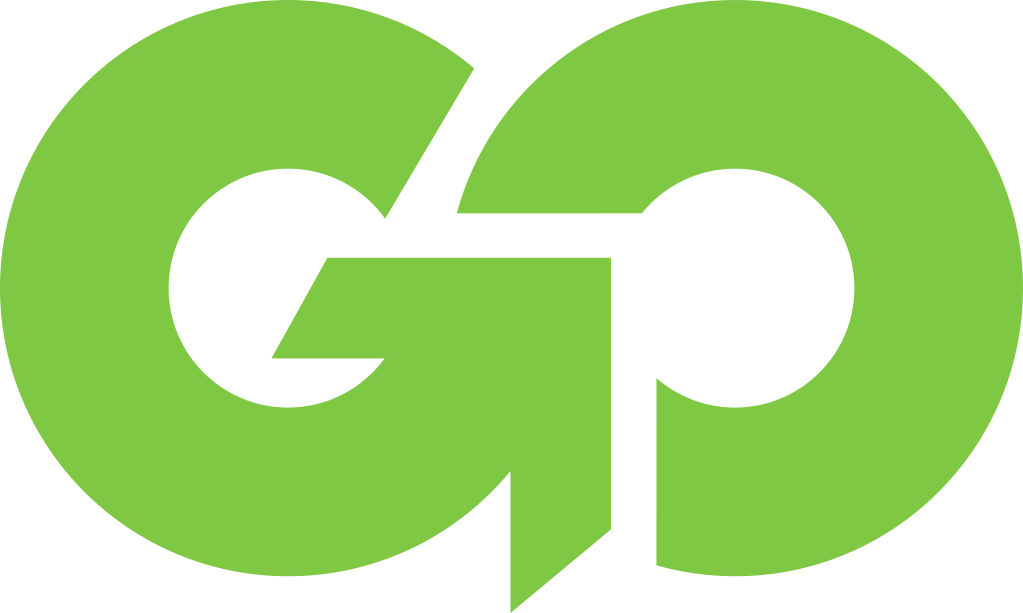How Much Data Does Zoom And Microsoft Teams Consume?

Remote and Hybrid work has made Zoom and Microsoft Teams an every day part of our lives. In fact, it’s not uncommon to find yourself meeting with your doctors, your child’s parent or even talking with family over one of these video conferencing tools. It’s a great way to visually connect with people even when they are not in the same room.
Using Zoom or Teams regularly, particularly when doing business on the go, isn’t always a straight forward as it seems. There is a lot to consider. Not just that you have internet access, but if you travel regularly, how good your connection is and how much data you need.
Data Consumed Using Zoom
With the increase in remote work as a trend has some an increase in the need to conduct work meetings via Zoom. When traveling or digital nomading, the next most common consumer of data on cellular internet plans is often Zoom meetings.
According to a recent study Zoom consumes the following data.
| Quality | One to One Meeting | Group Meeting |
| High Setting | .5GB per hour or 2 hours per GB | .75 GB per hour or 1 hour 15 minutes per GB |
| 720p Setting | 1GB per hour or 1 hour per GB | 1.25 GB per hour or about 45 minutes per GB |
| 1080p Setting | 1.5 GB per hour or 40 minutes per GB | 2.4 GB per hour or about 25 minutes per GB. |
Of course you can expect similar data consumption from other video conferencing platforms like GoToMeeting and WebEx.
Calculating Data Needed For Zoom
Based on the amount of data per hour used by Zoom you can get a ball park idea of how much data you’ll need. Travel a few days a month and Zoom a few times per day? 5-10GB is probably sufficient. Use Zoom 4-6 hours per day, 20 days per week? You’ll need 100GB or so to be on the safe side. These rough numbers should have you pick the best data plan. Of course, they are only estimates.
Reducing Zoom Data Consumption
Looking for ways to reduce the amount of data consumed when using Zoom? Not only will it reduce the amount of data needed, it may also smooth out your video sharing on slower connections.
Disable HD Video In Zoom To Reduce Data Consumption
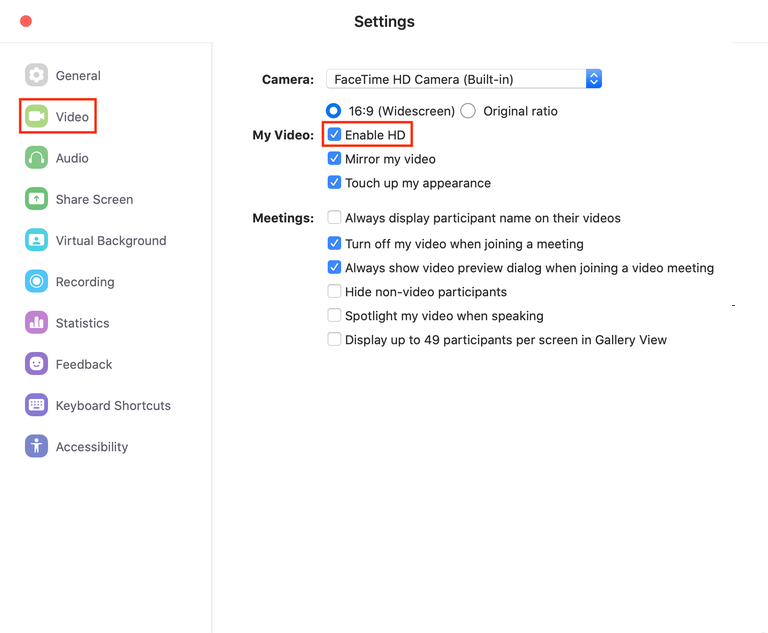
As you can see from the chart above, using HD video consumes substantially more data typically than high quality video in Zoom. You can disable (or re-enable) HD video by:
- Open the Zoom desktop client
- Click your profile picture
- Click Settings
- Click Video
- Click HD
Note: 720p consumes about 66% of the data per hour of 1080p, but is only available to pro users.
Microsoft Teams Data Consumption
Microsoft Teams, like Zoom, can use lot of data particularly when doing video conferencing. The data consumption amount for Teams is very similar to Zoom, typically estimated at 1.5 to 2.5GB per hour.
| Quality | Video Meeting |
| Reduced Quality | 1.25 GB per hour or about 45 minutes per GB |
| Full Quality | 2.5 GB per hour or about 20 minutes per GB. |
Calculating Data Needed For Teams
Based on the amount of data per hour used by Teams you can get a ball park idea of how much data you’ll need. Travel a few days a month and use Teams a few times per day? 5-10GB is probably sufficient. Use Teams 4-6 hours per day, 20 days per week? You’ll need 100GB or so to be on the safe side. These rough numbers should have you pick the best data plan. Of course, they are only estimates.
Reducing Teams Data Consumption
Looking for ways to reduce the amount of data consumed when using Zoom or Teams? Not only will it reduce the amount of data needed, it may also smooth out your video sharing on slower connections.
Enabling Reduce Data Usage In Teams For Lower Data Consumption
You can reduce the amount of data consumed by teams, and likewise improve the experience on a slower connection by changing the “Reduce Data Usage” setting.
To change this setting:
- Tap your profile picture and then select select Settings
 .
. - Select Data and storage and then Reduce data usage.
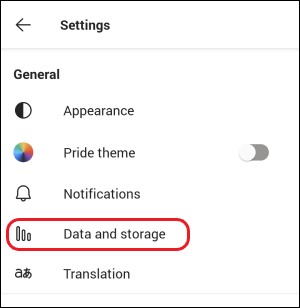
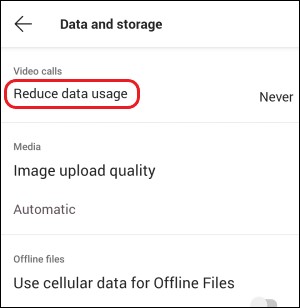
- Select one of the following options: Never, On cellular networks, or Always.
It is important to note that when using a cellular hotspot device, like a Go Connect, your phone or other hotspot, selecting “On Cellular Networks” may not reduce consumption. The reason is your laptop or other device thinks its on a WIFi network and may not lower usage. In these scenarios we recommend choosing “always”.