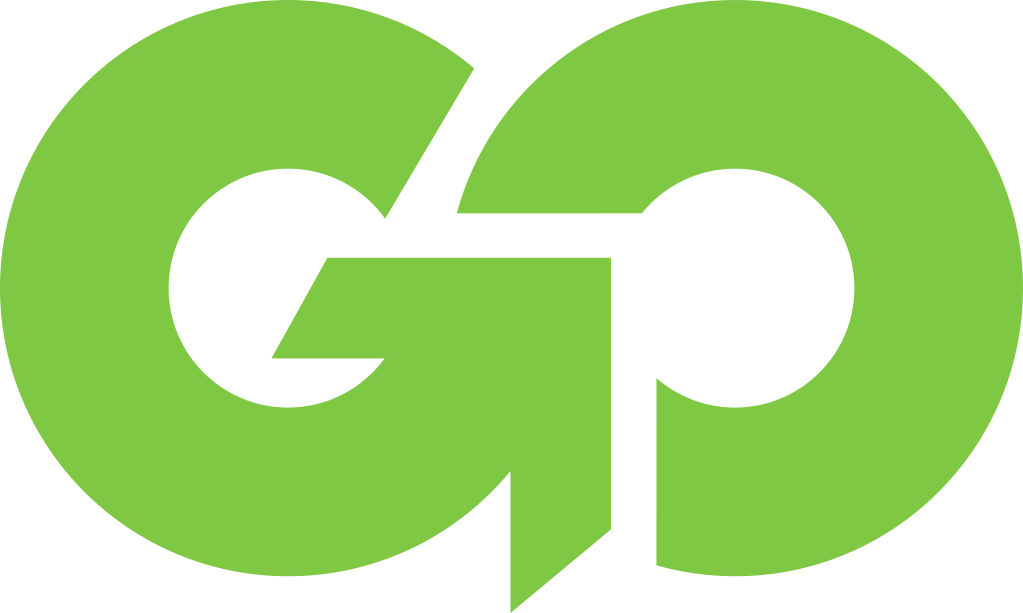Connecting PS4, Nintendo Switch or XBox One To Hotel WiFi

Gaming consoles are more popular than ever, and the interest in taking them traveling has grown. As we’ve become more attached to our gaming consoles, we want them with us more often. Sony’s PS4 has sold 110 million units worldwide. XBox One has sold nearly 46 million units. Nintendo Switch has sold over 55 million; not to mention the Nintendo Switch is easily portable.
In addition to gaming consoles these devices also can double as streaming entertainment devices. This provides an added benefit of using a gaming console when traveling. If you can play your favorite games and stream you favorite movies and TV shows, it’s a no brainer. While gaming consoles may not have the form factor of a traditional travel streaming device, they certainly have the functionality.
So its no surprise many may wonder if you can, and then how, to get your gaming console online at a hotel. The answer depends on which console you are using and whether you have any devices that help the process. It may also depend on whether your hotel (or Airbnb, VRBO or other) has a captive portal.
What Is A Captive Portal?
What are captive portals? They are the popups you get that prompt you to login or provide additional information prior to using the Hotel, AirBnb or other locations WiFi. Captive portal are rarely used at most AirBnb’s. However, most hotels they are common place. Very few hotels allow you to use their WiFi without accepting terms and conditions, entering a room name, an additional password screen or other consideration.
Connecting PS4 To Hotel WiFi
If you looking to connect your PS4 to the Hotel WiFi you are in luck. PS4s do support captive portals. However, the interface leaves a lot to be desired. Also, some hotels may struggle to display the captive portal correctly on the PS4. They are generally designed for use on laptops or phones, not gaming consoles.
In order to connect your PS4 to the hotels WiFi you’ll need to configure your wireless connection settings. This is relatively easy to do.
- Scroll over to the settings and press X to select the Toolbox icon.
- Scroll down and select Network in the options.
- Select the Set Up Internet Connection option in this menu.
- Choose the Use WiFI option on the screen.
- Select the Easy option
- Select the WiFi name of your hotel WiFi
- Select the Test Internet Connection button.
- If you get a connection failed, select the Details option.
- Select the Suggested Actions button.
- Select the View Status of the PlayStation Network Services button to access a web browser window.
- You should be presented with your hotels Captive Portal screen.
- Use your controller to scroll through each of the input screens to complete the form. Note that some hotels may require a passcode or some combination of your last name, room number or other checkin related information. It may also require more than 1 screen to complete the process.
You can optionally bring an Ethernet cable and plug it in to the hotels wired internet connection. However, wired internet connections are often not be put in newer hotels and even being removed during remodels. So we recommend not trusting this solutions.
Still Can’t Connect Your PS4 To Hotel WiFi?
If you are still have trouble connecting your PS4 to the hotel WiFi, you are not alone. Despite the fact that the PS4 supports captive portals they don’t always work. Here are a few work arounds to consider.
Laptop Internet Connection Sharing
If you have a Windows 10 laptop you can share your internet connection. This creates a small WiFi network using using your Laptops internet connection that the PS4 can connect to.
- Connect your laptop to the hotels internet
- Complete any login/captive portal information screens
- Find the WiFi connection in the lower right hand corner of your laptop screen
- Right click and select “Share Internet Connection”
- Connect the PS4 wirelessly to your laptop
If you have a Mac you may also be able to share your internet connection by going into System Preference -> Sharing. However, many Mac laptops do not have the hardware to share the WiFi connection to another wireless device.
Phone Hotspot
If your data plan allows it you can by pass the hotel WiFi and simply use your phone’s hotspot. A few select models can actually even share the hotels WiFi, but that is becoming increasingly rare.
Do note that unless your phone can share the hotel’s WiFi network you will be using data. While many people are on unlimited plans, those generally will throttle the hotspot data after a certain amount of use. Many other plans charge by the GB or don’t allow hotspots at all.
Travel Router
The best option is to use a travel gaming router. A travel gaming router will create a new WiFi network for your devices but will utilize the hotel’s internet connection. It can do this either by plugging into the hotel’s provided wired internet connection or by connecting to the hotel’s WiFi network.
This is by far the easiest and best solution available. It eliminates the need to use the PS4 to try to connect to the hotel’s WiFi. You also won’t need to change the PS4’s wireless settings for each different hotel you stay at.
The downside is its an additional device you need to buy and take with you. However, for regular travels this is a small burden for the ease of use.
Changing Hotel TV Inputs and Finding Power
In addition to connecting to the hotels’ WiFi network you will also need to change the hotel’s TV input and find power near by the TV. While in some hotels these two steps are easy, you may find a number of hotels with no available power and a TV where changing the input is difficult.
We recommend these two additional blog posts if you are having trouble with either of these.
Finding power for your PS4 in a hotel
Changing hotel TV input for your PS4
Connecting Nintendo Switch To Hotel WiFi
Sadly the Nintendo Switch does not support captive portals. So if you need to connect your Switch to the hotel WiFi in most hotels you’ll be out of luck without one of the work arounds listed below.
Laptop Internet Connection Sharing
If you have a Windows 10 laptop you can share your internet connection. This creates a small WiFi network using using your Laptops internet connection that the Nintendo Switch can connect to.
- Connect your laptop to the hotel’s internet
- Complete any login/captive portal information screens
- Find the WiFi connection in the lower right hand corner of your laptop screen
- Right click and select “Share Internet Connection”
- Connect the Nintendo Switch wirelessly to your laptop
If you have a Mac you may also be able to share your internet connection by going into System Preference -> Sharing. However, many Mac laptops do not have the hardware to share the WiFi connection to another wireless device.
Phone Hotspot
If your data plan allows it you can by pass the hotel WiFi and simply use your phone’s hotspot. A few select models can actually even share the hotels WiFi, but that is becoming increasingly rare.
Do note that unless your phone can share the hotel’s WiFi network you will be using data. While many people are on unlimited plans, those generally will throttle the hotspot data after a certain amount of use. Many other plans charge by the GB or don’t allow hotspots at all.
Travel Router
The best option is to use a travel gaming router. A travel gaming router will create a new WiFi network for your devices but will utilize the hotel’s internet connection. It can do this either by plugging into the hotel’s provided wired internet connection or by connecting to the hotel’s WiFi network.
This is by far the easiest and best solution available. It eliminates the need to use the Nintendo Switch to try to connect to the hotel’s WiFi. You also won’t need to change the Nintendo Switch’s wireless settings for each different hotel you stay at.
The downside is its an additional device you need to buy and take with you. However, for regular travels this is a small burden for the ease of use.
Changing Hotel TV Inputs and Finding Power
Since the Nintendo Switch is portable with it’s own screen and battery you generally won’t need to worry about this. However, if you want to bring your dock and use the hotel TV to play on, you may find you have trouble finding enough outlets or changing TV settings. We recommend these two additional blog posts if you are having trouble with either of these.
Finding power for your Nintendo Switch in a hotel
Changing hotel TV input for your Nintendo Switch
Connecting XBox One To Hotel WiFi
Good news XBox One actually supports captive portals. In most instances you just need to check your XBox’s wireless network settings to use the hotel WiFi.
In order to connect your XBox One to the hotels WiFi you’ll need to configure your wireless connection settings. This is relatively easy to do.
- Press the XBox Button on your controller
- Scroll over to the settings and press to select the Gear icon.
- Scroll down and select Network in the options.
- Select the Set Up Internet Connection option in this menu.
- Choose Wireless option on the screen.
- Select the WiFi name of your hotel WiFi
- You should be presented with your hotels Captive Portal screen.
- Use your controller to scroll through each of the input screens to complete the form. Note that some hotels may require a passcode or some combination of your last name, room number or other checkin related information. It may also require more than 1 screen to complete the process.
You can optionally bring an Ethernet cable and plug it in to the hotels wired internet connection. However, wired internet connections are often not be put in newer hotels and even being removed during remodels. So we recommend not trusting this solutions.
Still Can’t Connect Your XBox One To Hotel WiFi?
If you are still have trouble connecting your XBox One to the hotel WiFi, you are not alone. Despite the fact that the XBox One supports captive portals they don’t always work. Here are a few work arounds to consider.
Laptop Internet Connection Sharing
If you have a Windows 10 laptop you can share your internet connection. This creates a small WiFi network using using your Laptops internet connection that the XBox One can connect to.
- Connect your laptop to the hotels internet
- Complete any login/captive portal information screens
- Find the WiFi connection in the lower right hand corner of your laptop screen
- Right click and select “Share Internet Connection”
- Connect the XBox One wirelessly to your laptop
If you have a Mac you may also be able to share your internet connection by going into System Preference -> Sharing. However, many Mac laptops do not have the hardware to share the WiFi connection to another wireless device.
Phone Hotspot
If your data plan allows it you can by pass the hotel WiFi and simply use your phone’s hotspot. A few select models can actually even share the hotels WiFi, but that is becoming increasingly rare.
Do note that unless your phone can share the hotel’s WiFi network you will be using data. While many people are on unlimited plans, those generally will throttle the hotspot data after a certain amount of use. Many other plans charge by the GB or don’t allow hotspots at all.
Travel Router
The best option is to use a travel gaming router. A travel gaming router will create a new WiFi network for your devices but will utilize the hotel’s internet connection. It can do this either by plugging into the hotel’s provided wired internet connection or by connecting to the hotel’s WiFi network.
This is by far the easiest and best solution available. It eliminates the need to use the XBox One to try to connect to the hotel’s WiFi. You also won’t need to change the XBox One’s wireless settings for each different hotel you stay at.
The downside is its an additional device you need to buy and take with you. However, for regular travels this is a small burden for the ease of use.
Solutions To Make It Easier
If you are a regular traveler and regularly take multiple devices with you, you may want to consider a travel gaming router. A travel gaming router will make it easier to get any difficult device online. It will also make it a lot easier to get multiple devices online quickly. Finally, the best travel routers will also make your hotel WiFi more reliable and more secure.
In fact, the best travel routers are designed specifically for gaming. They will not only make getting online easier, but they will improve the network to reduce latency which is essential for first personal shooters and other fast moving online games.